10 Wi-Fi Security Tips Every Modern Home Needs
I’ll be honest with you—most of us set up our home Wi-Fi once and never think about it again. The router sits in a corner, blinking quietly, while we stream movies, shop online, and check our bank accounts. It feels safe because it’s “our” network. But the truth is, home Wi-Fi is one of the easiest doors hackers can walk through if you don’t lock it down. I’ve seen people lose control of their smart cameras, get strange devices piggybacking on their network, and even face router malware warnings from the FBI.
The good news? Securing your Wi-Fi doesn’t have to be complicated. A handful of quick changes—things you can do tonight—make the difference between being an easy target and having real protection. In the next sections, I’ll share ten fixes that cut through the noise, explain why they matter, and show you how to put them in place without needing to be a tech pro.
Tell me—when was the last time you checked your Wi-Fi settings?
1. Change Default Credentials Immediately
Here’s the thing—if you’ve never changed the username and password on your router, you’re basically leaving the front door wide open. Manufacturers set the same default credentials across thousands of devices, and those lists are floating around the internet for anyone to grab. Hackers don’t need to “guess”; they just try the known defaults and they’re in.
The first thing I tell people is simple: log into your router’s admin page and swap those defaults out. Make it long, random, and unique—don’t recycle your email or Netflix password here. Think of it as the key to your whole digital house. If someone gets in, they can not only steal your Wi-Fi but also mess with the settings that protect you.
When you do this, update both:
- The admin login for your router (the one you use to make changes).
- Your Wi-Fi network password (the one you give to friends or family).
Trust me, it’s a five-minute job that shuts down the most basic attack instantly.
2. Upgrade to WPA3 Encryption (or WPA2 at Minimum)
Even if your password is strong, the way your Wi-Fi locks itself matters just as much. That’s where encryption comes in. Older networks still using WEP or WPA are like locking your front door with a toy padlock—they can be cracked in minutes.
If your router supports it, switch to WPA3. It’s the latest standard and makes brute-force attacks far harder. If WPA3 isn’t available, at least make sure you’re running WPA2-AES (not WPA2-TKIP). I can’t tell you how many homes I’ve seen where people didn’t even realize they were on outdated settings until a neighbor’s “Wi-Fi whiz kid” showed them how weak it was.
Upgrading to the strongest encryption your router supports does two things for you:
- Keeps hackers from intercepting your traffic.
- Future-proofs your setup so you’re not scrambling for a fix later.
It’s a quiet setting, buried in your router’s wireless options, but flipping it gives you a serious security upgrade.
3. Apply Firmware Updates & Disable Risky Features

Routers are like mini-computers, and just like your phone or laptop, they need updates. The problem is, most people never touch them after setup. Outdated firmware leaves holes that hackers love to exploit. Some malware even hides in old routers for months without you knowing.
Here’s what you should do:
- Check for firmware updates in your router’s admin page. Some models let you turn on auto-updates—if yours has it, enable it.
- Disable risky features you don’t actually use:
- WPS (Wi-Fi Protected Setup): convenient, but easy to abuse.
- Remote management: unless you need to tweak your router from another city, turn it off.
- UPnP (Universal Plug and Play): great for gaming consoles, but often opens holes hackers exploit.
One expert guide from TP-Link breaks it down clearly: keeping firmware fresh and closing unnecessary “doors” is like upgrading your home locks while making sure you didn’t accidentally leave the garage open.
I do this check once every few months, and it’s saved me from nasty surprises. You don’t notice the difference day-to-day, but in the background, it’s protecting everything that runs on your Wi-Fi.
4. Enable Router Firewall & Monitor Connected Devices
Think of your router’s firewall as the security guard at the gate—it quietly filters traffic, blocking anything that looks suspicious before it reaches your devices. Many people never even turn it on, yet it’s already built into most modern routers. I always keep mine enabled because it gives me peace of mind that random probes from outside aren’t getting through.
The second half of this step is just as important: monitor who’s connected. Hackers don’t always make a scene; sometimes they just latch onto your network and hide. By checking your router’s device list once in a while, you can spot freeloaders or devices you don’t recognize. If you see something strange, you can kick it off and change your Wi-Fi password right away.
Simple checks like these stop problems before they become full-blown headaches.
5. Isolate Your Network: Guest Wi-Fi, Wi-Fi Isolation, IoT Segments
Here’s a mistake I see all the time—people run everything on one network. Laptops, phones, TVs, smart fridges, cameras, even lightbulbs. The problem? If one device gets hacked, it can be a gateway to everything else.
That’s why I recommend setting up:
- A guest Wi-Fi for visitors so they don’t use your main network.
- IoT isolation—put all smart devices on a separate SSID so your phone or work laptop isn’t exposed.
- Client isolation (AP isolation)—some routers let you prevent connected devices from “seeing” each other. Turn it on if you can.
A Wall Street Journal report warned that smart home devices are often the weakest link in home security. Segmenting your network is like putting valuables in separate safes—if one gets broken into, the rest stay protected. And remember—it’s not just hackers online. When your home is empty, burglars often target specific valuables, so securing both your Wi-Fi and your property matters. Here are 6 things thieves look for while you’re on holiday that might surprise you.
6. Beware Evil-Twin Attacks—Always Confirm Networks
Not every Wi-Fi network with your name on it is actually yours. Hackers sometimes create “evil-twin” hotspots that mimic real networks—same or similar name, stronger signal, and just waiting for you to connect. Once you do, they can intercept your traffic and steal logins.
The defense is simple but easy to forget: always double-check the SSID and security type before connecting. At home, make sure your network has a unique name (not “Linksys123” or “Netgear”), and on the go, don’t assume that a free hotspot with your coffee shop’s name is legit.
I tell people to treat Wi-Fi like money—you wouldn’t hand your wallet to someone just because they’re standing near the ATM. Don’t hand over your data without being sure it’s the real deal.
7. Use VPN When Accessing Critical Accounts (Even at Home)

Most people think VPNs are only for public Wi-Fi, but I use one even at home when logging into sensitive accounts. Why? Because a VPN adds an extra layer of encryption on top of your Wi-Fi. If, for some reason, your network is compromised, your data still travels through a secure tunnel that’s much harder to crack.
I’m not saying you need to keep it on 24/7—that can slow things down. But when you’re paying bills, managing investments, or checking work emails, a VPN gives you that extra safety net.
8. Place Your Router Smartly to Limit Signal Leakage
Your Wi-Fi signal doesn’t just stop at your walls—it can bleed into the street, the neighbour’s flat, or even a parking lot. If your router is near a window, you’ve basically put a neon sign out saying, “Here’s a network to try.”
Here’s what I do:
- Keep the router in the centre of the house so the signal spreads evenly indoors.
- Avoid placing it near windows or outer walls—less signal leaks outside, less chance for someone to try piggybacking.
- Elevate it slightly (like on a shelf) for better coverage inside.
Just like a poorly placed router can leak signals outside, small overlooked entry points at home can create bigger risks. Even something as simple as a pet door can be exploited—check out these 7 dog door security hacks to make sure you’re covered.
9. Be Aware: MAC-Filtering Isn’t Foolproof—Know Its Limits
You might have heard about MAC-filtering as a way to block unknown devices. It does work to some extent—you can set your router to only allow specific device IDs. But here’s the catch: MAC addresses can be spoofed. Hackers can clone the ID of a device already on your network and slip past the filter unnoticed.
That doesn’t mean you shouldn’t use it, but it does mean you shouldn’t rely on it as your only defense. MAC filtering is a weak barrier on its own. I think of it as a speed bump—it slows bad actors down, but it won’t stop a determined one.
10. Watch for Router Malware & Replace if Needed
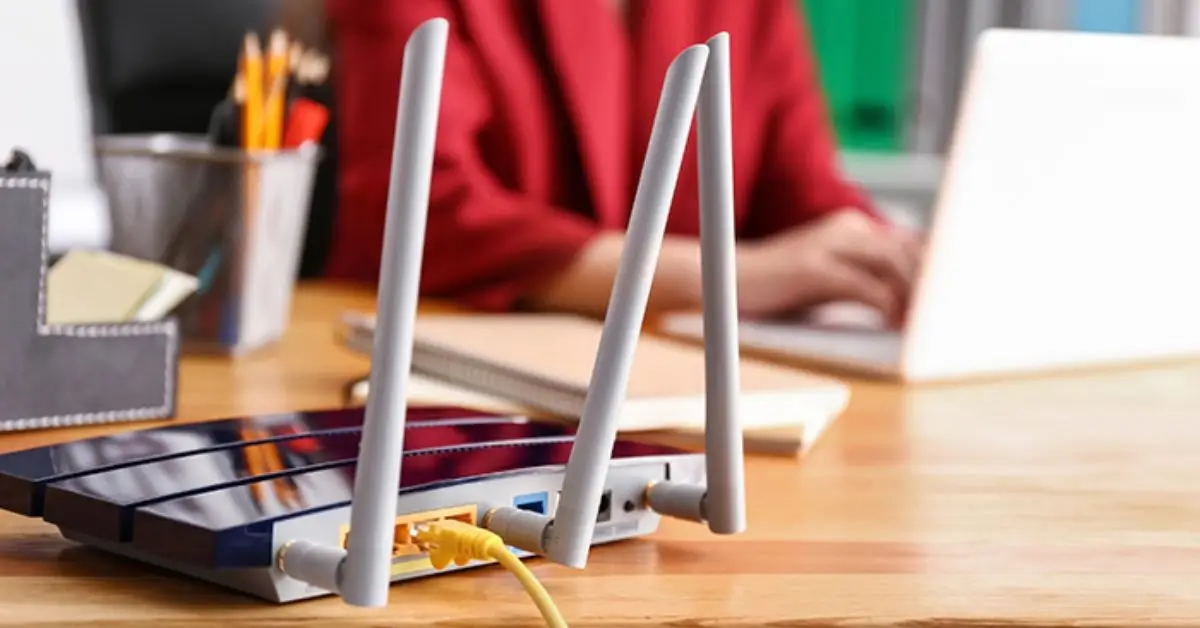
This one doesn’t get talked about enough, but routers can actually get infected with malware. The FBI has even issued warnings about a strain called TheMoon, which targets outdated or unpatched routers and quietly builds them into botnets.
Signs your router might be compromised include:
- Overheating for no clear reason.
- Unknown admin accounts showing up.
- Sluggish speeds even when few devices are online.
If you notice these, first update the firmware. If the problem sticks around—or if your router is more than five years old—consider replacing it altogether. Honestly, buying a new router is cheaper than dealing with the fallout of a hacked one.
As highlighted by The Sun, once malware finds a vulnerable device, it can spread fast. Don’t wait for a scare—stay ahead of it.
Bonus Tips
Even after you’ve nailed the 10 main fixes, there are a couple of small moves that make life easier and your Wi-Fi safer.
- Use QR codes for network sharing. Instead of reading passwords aloud or scribbling them on a sticky note, generate a QR code on your phone (both Android and iOS allow this). Friends can scan and connect without ever seeing the actual password, which keeps it private.
- Turn on 2FA for router admin. Some newer routers support two-factor authentication. If yours does, enable it. That way, even if someone guesses your admin password, they’ll still need a second code to log in.
Secure Today, Stay Safe Tomorrow: Re-check Every 6 Months
Securing your Wi-Fi isn’t a “set it and forget it” job—it’s more like checking the locks on your doors from time to time. Routers age, new threats appear, and what worked last year might not be enough today. I like to put a reminder in my calendar every six months: log into the router, check for updates, glance at the device list, and review settings. It takes less than 15 minutes, but it keeps me a step ahead of problems that could cost me much more.
Your Wi-Fi is the backbone of your digital life. Give it the same care you’d give your home security, because in many ways, it’s the same thing. Wi-Fi is just one part of the bigger picture—most homes still have blind spots that put families at risk. If you want to take the next step, here are 7 security gaps you need to close to make your home safer overall.
What about you—when was the last time you actually checked your router’s settings? Drop a comment and share your own Wi-Fi security habits. And for more smart, practical home improvement and safety tips, visit Build Like New.
Disclaimer: The information in this article is for educational purposes only. Always follow your router manufacturer’s instructions and consult a qualified professional for specific security concerns.


